Learn how to quickly import blogposts in HubSpot CMS (via .csv file) from your existing blog. The process is easy but will require your undivided attention, so that you don't miss a step.
HubSpot has made it very easy to migrate from any platform to the CMS Hub platform. To be on the safe side, you can make use of a professional HubSpot CMS migration service because a single wrong step in the migration process will impact the incoming organic traffic on your business website.
Steps to Import Blogposts in HubSpot CMS (.csv method)
Before you can import the complete website, you can start with importing your blog. Thanks to the natively built blog import HubSpot tool, you don't need a third-party application. Let's begin with the process and see for yourself.
Step 1: Go to the Marketing section and click on Blog option available under the Website sub-menu. Over here, right at the center, click on the button which says Import existing blog.
Step 2: From the next screen, select the CSV option and then hit Next button.
Step 3: This step will require you to have your complete blog posts data exported in the .csv format. Select the platform you're importing the CSV file from. If it's not listed, you can select the last one. From next drop-down, select the blog (in case you've more than one). Upload the file from the next area and click on Copy blog posts button at the bottom right corner.
Step 4: In this step, you need to map the columns from the CSV file to the appropriate option. This is fairly simple as you just have to match the two column. If you're confused, you can refer to the screenshot below or ask your specific query in the comment section. Once done, hit the Next button.
Step 5: A window will appear that will say that your import request is being processed. Once done, you'll have a screen that says your import is successfully finished. Now you have to click on View Posts button.
Step 6: At this screen, you'll see a list of all the blogposts which are ready to import. Select all or select the one you wish to import and click the Import button at bottom right corner.
Step 7: A popup will appear that will ask for a confirmation about importing the blogposts in "Drafts" or "Published" state. You can select the Drafts one if you wish to change a few more things in each of them or simply choose the Published option and click on the Save button.
That's it! You can now open the Blog section under the Marketing tab and you'll see all the imported blogposts available over there. Please open each and cross-verify if everything is just like you wanted.
Over to You
That's all you've to do to import blogposts to HubSpot CMS via CSV file method. I hope it was easy to follow. If not, get in touch and we will take care of your requirement.
You'll of course need templates for blog listing page and blogposts pages. You can checkout our premium HubSpot themes which includes both of these premium templates.
See you in the comments sections.
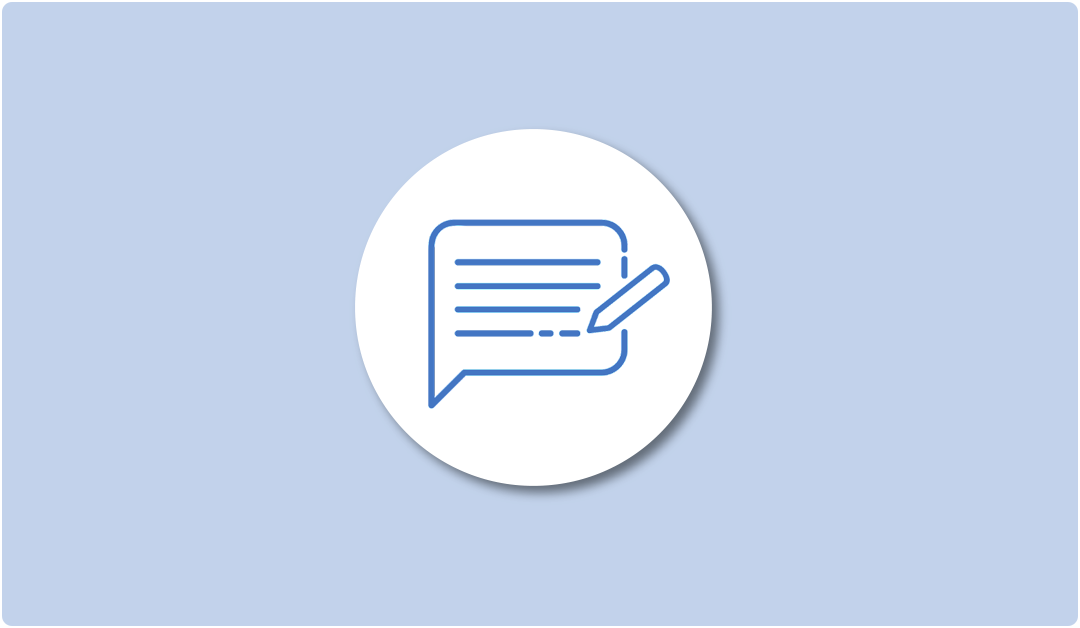
Leave A Reply