Before we can jump onto the tutorial to install HubSpot theme, let me first congratulate you on making your way to HubSpot CMS. Your business website will surely become your digital salesperson, thanks to all the features of HubSpot CMS, and the cool integration with rest of the ecosystem (CRM, Sales, Marketing and Service).
In order to get your HubSpot CMS website get going, you need to first purchase a theme and then install it. The installation is fairly simple, if you buy HubSpot theme and there are two methods you can follow, depending from where you made the purchase.
In case you couldn't figured it out on your own, don't worry. This FThemes tutorial will guide you through.
How to install HubSpot theme from marketplace? [Recommended]
As you're directly making the purchase on the official marketplace, this purchase method is recommended among the two. You simply have to login to your HubSpot account and then click on the Shop icon on top right corner. From here, click on the Asset Marketplace option.
- You'll be redirected to the Asset Marketplace where you'll see tonnes of HubSpot themes. These are officially approved by HubSpot team, to ensure they work perfectly with the ecosystem. You can check all our published HubSpot themes on the marketplace over here.
- Select a multipurpose and customisable theme (so that it can be used to create business website of your dream) and pay for the same.
That's it! The selected HubSpot theme will be installed within your CMS account. You can simply start creating website or landing page and select the purchased theme to get started with it.
How to install HubSpot theme via .zip file?
In case you've purchased it via third party platform like ThemeForest, you need to manually install it.
You first need to purchase HubSpot theme via ThemeForest or any other marketplace you trust. On successful purchase, you’ll get HubSpot theme .zip file. In case of ThemeForest, you'll get it from Downloads section under your ThemeForest profile.
Step 1: Login to your HubSpot account and move into Settings by clicking on the Gear icon on top right corner. Once here, click on Themes from left side.
Step 2: Click on the Upload Theme option on top right corner.
Step 3: Select the K2 Multipurpose theme (.zip) file from your computer/laptop and wait for the upload to finish.
On successful upload, the HubSpot theme will be available to use for creating HubSpot pages for your website.
Quick and easy, right?
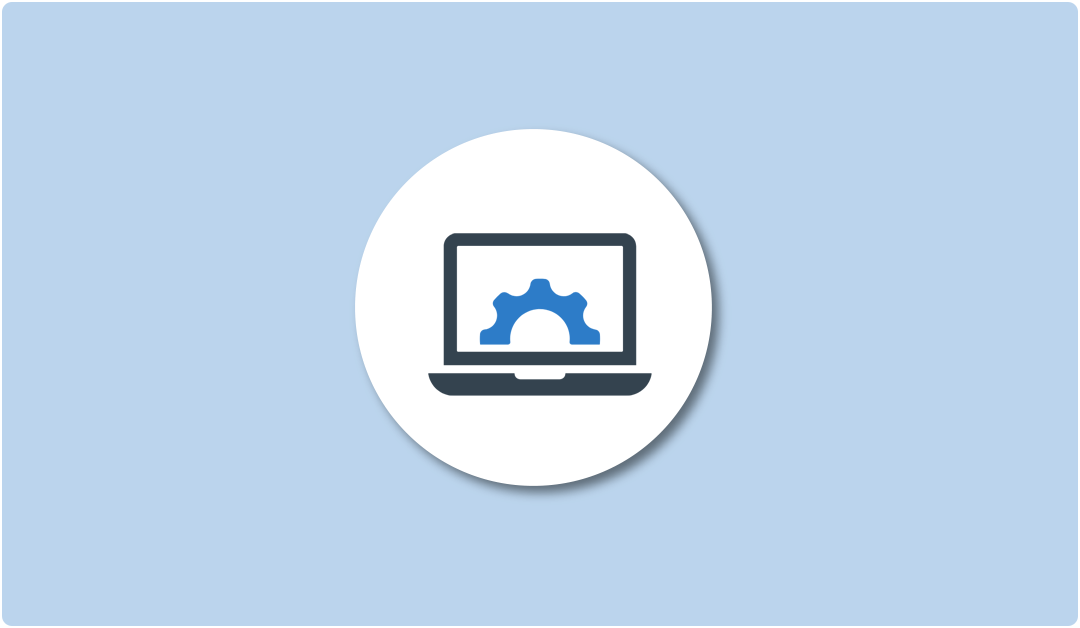
Leave A Reply