Shopify is a simple but popular all-in-one commerce platform where online stores can run with ease. However, you might eventually want to remove the 'Powered by Shopify' message from your store, for the sake of personalization.
If you are looking for a solution, you are in the right place. Here we are going to learn how to remove the “Powered by Shopify” message from your stores' footer.
Remove 'Powered by Shopify' message from Shopify
We can remove the message using various methods. Let’s start with the first method.
Remove 'Powered by Shopify' message using Edit Code Option
Step 1: Log in and open your Dashboard.
On the Theme section on your left-hand side menu, you will get the option to Customize your theme.
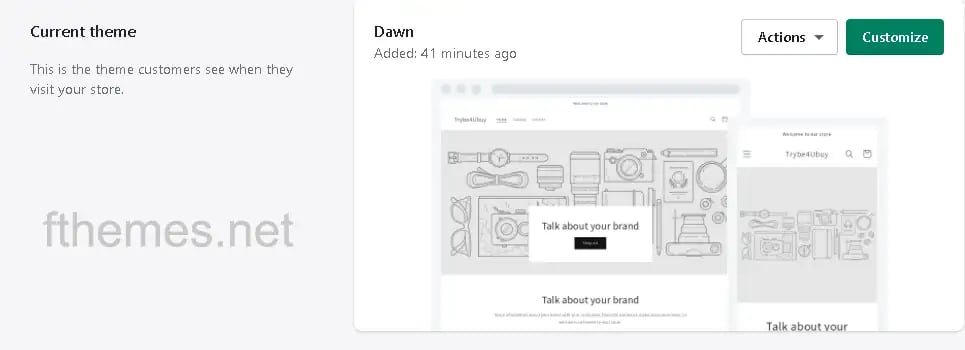
Click on the Customize button and you will get redirected to a visual drag and drop. Here you get to look at all the pages which are present on your website or store. At the left-hand side of your screen, you find a three dots menu just like the below image.
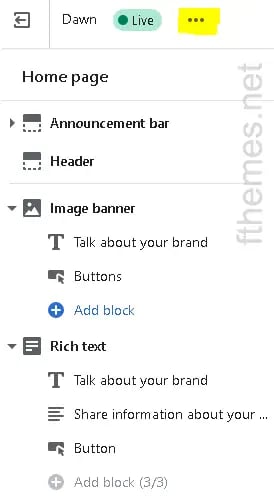
I have highlighted the menu button for easy understanding.
Also read: 49 Best Premium Shopify Themes of 2022
Step 2: On clicking menu button, you will get different Edit options such as Edit code, Edit language, etc. Here you have to select the Edit Code option.
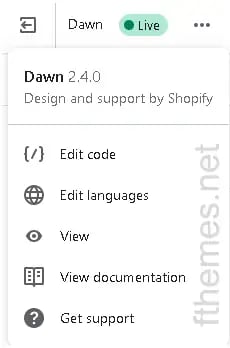
Step 3: After clicking this option, a new tab is opened with all the files and folders where your website code is situated.
In this section, scroll down to the Section folder. Inside the folder, select the file named footer.liquid.
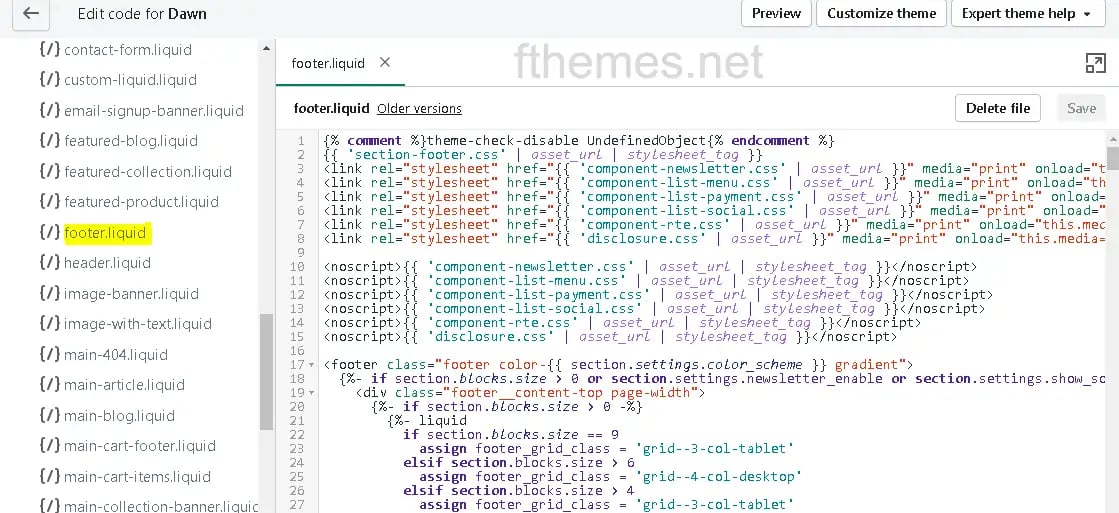
Step 4: In this file. open the Search bar by pressing Ctrl + F and search for the string “powered_by_link”.
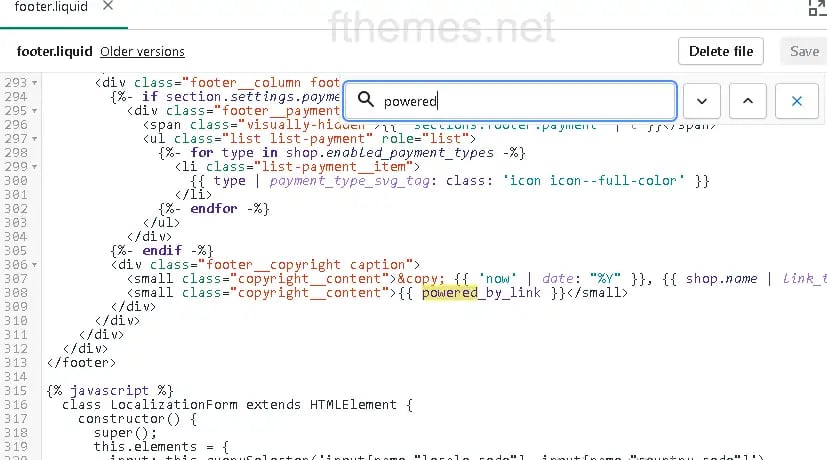
As shown in the image above, there is a powered_by_link code. Delete it wherever it is shown.
Click Save on top right corner. Its done!
Also read: How to Change Shopify Store Name
You have successfully removed the “Powered by Shopify” message from your Shopify store footer.
Remove 'Powered by Shopify' message using Edit Language Option
Step 1: Log in and open your Dashboard.
On the Theme section on your left-hand side menu, you will get the option to Customize your theme.
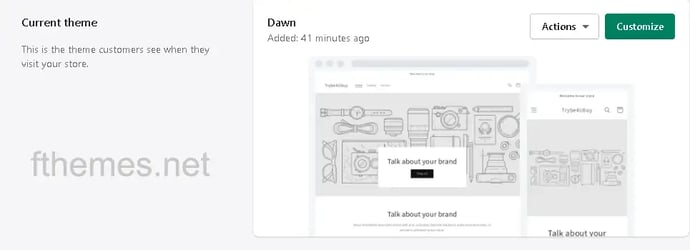
Click on the Customize button and you will get redirected to a visual drag and drop. Here you get to look at all the pages which are present on your website or store. At the left-hand side of your screen, you find a three dots menu just like the below image.
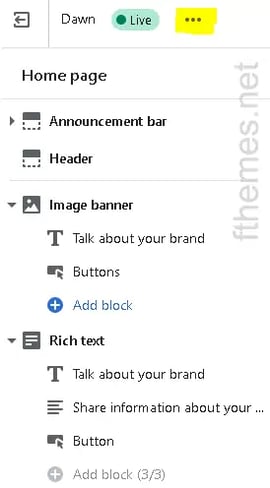
I have highlighted the menu button for easy understanding.
Step 2: On clicking menu button, you will get different Edit options such as Edit code, Edit language, etc. Here you have to select the Edit Languages option.
You will get redirected to a new tab where you find different input fields with Language Title. In this segment, you can either change the Default Language to your choice or make it appear or disappear.
Search for “powered” in to the Filter box and two input fields will appear at the top with the section Links and Password page.
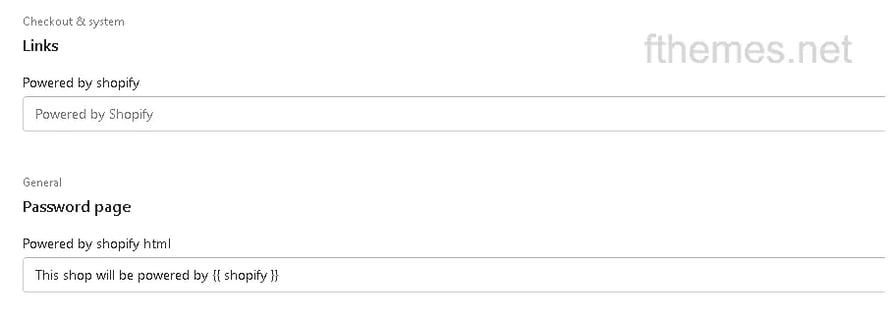
Step 3: In both the fields simply add blank space by pressing the Space button and press the Save button.
You've removed the "Powered by Shopify" message successfully from your Shopify store.
Remove 'Powered by Shopify' text using the Mobile App
In this method we are going to access the store on a mobile device. Don't panic, it's easier than you think. Just follow the below steps as mentioned.
Step 1: Log in and move to your Dashboard.
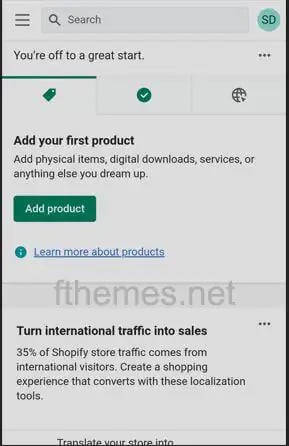
Here you will find the three dot menu on your left side.
Step 2: Click on the menu and it will open a new menu option just like the image below.
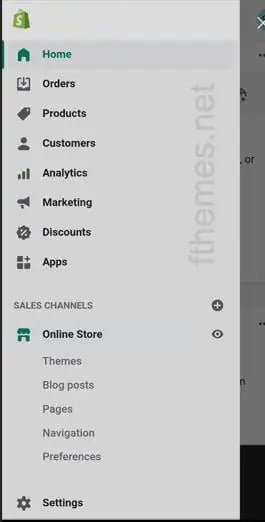
Depending on your Device font size and screen size scroll down (if needed) till the SALES CHANNELS section appear. There is a sub-menu called Online Store and a Themes option within the Online Store section where our Store theme is stored.
Select the Themes option and you will get redirected to the Theme Customization page.
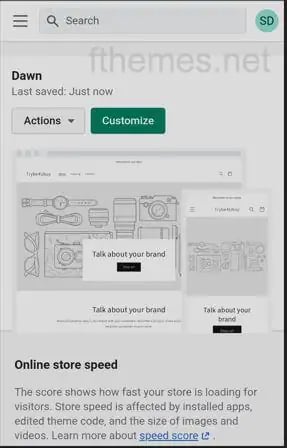
Step 3: You can find a Dropdown button labeled as Actions as shown in the above image.
After clicking on the button, a drop-down list will appear as we can see in the below image.
Select the Edit languages option.
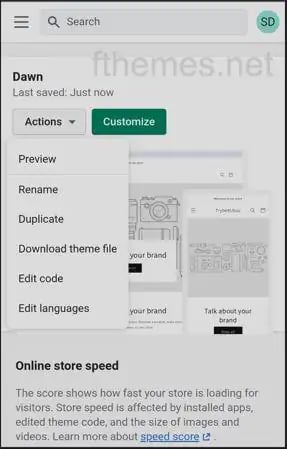
Step 4: Search for “powered” in to the Filter box.
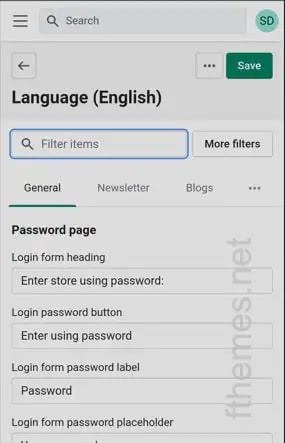
Two input fields will appear with the section Links and Password page.
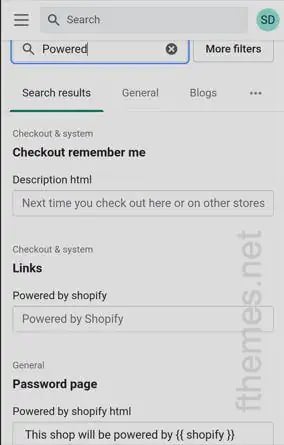
Step 5: The default texts in the Links field is “Powered by Shopify” and in the Password page “This shop will be powered by ”. You can enter your Brand name in these fields or keep it empty.
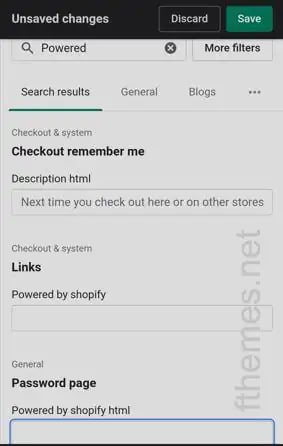
As shown in the above image, the fields are kept empty.
As soon as you make any change, you will notice two buttons that have appeared on the top as Discard and Save. If you select the Discard button it will undo the changes that you have made earlier and will save the options as it was before. If you select the Save button it will save changes you have made and it will get reflected on your website or store immediately.
Also read: 5 Best Shopify Alternatives to Consider
I have chosen the Save button to save my changes and it's done!
You have removed the “Powered by Shopify” message from your Shopify Store.
Conclusion
In this article, we have explained the step-by-step process of removing the "Powered by Shopify" branding from your Shopify store using both the web and mobile platforms.
Feel free to let us know in the comments section below if you face any issues. We are here to guide you and resolve your problems.
You can also reach out to us for troubleshooting any particular issue you’re facing.
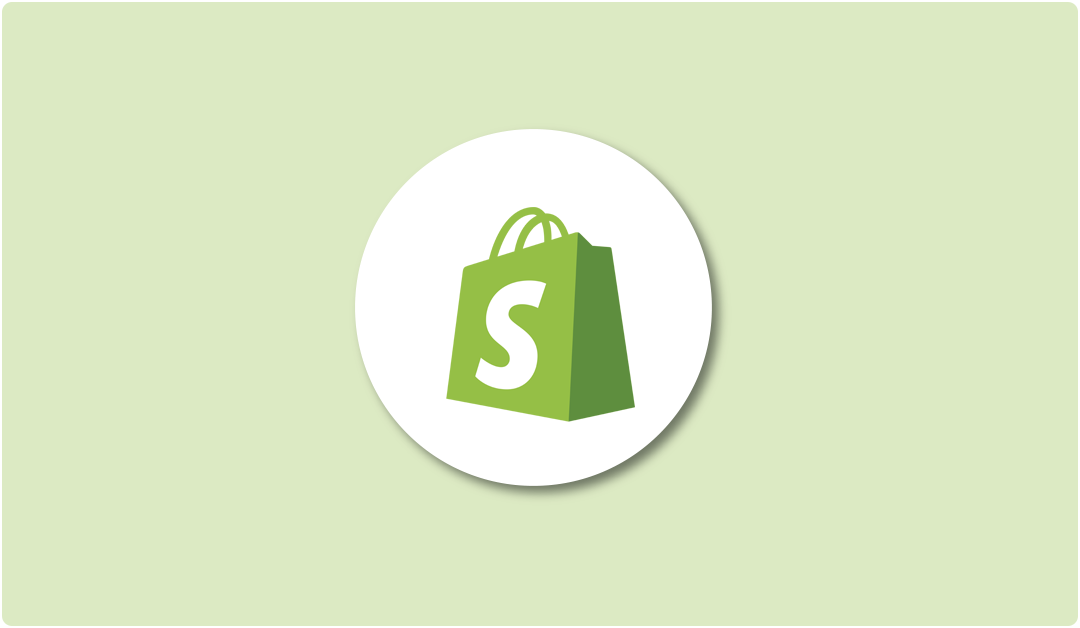
Leave A Reply