How to Import Blogposts in HubSpot CMS (via CSV file)
Quickly import blogposts in HubSpot CMS (via .csv file) from your existing blog. The process will require your undivided attention.
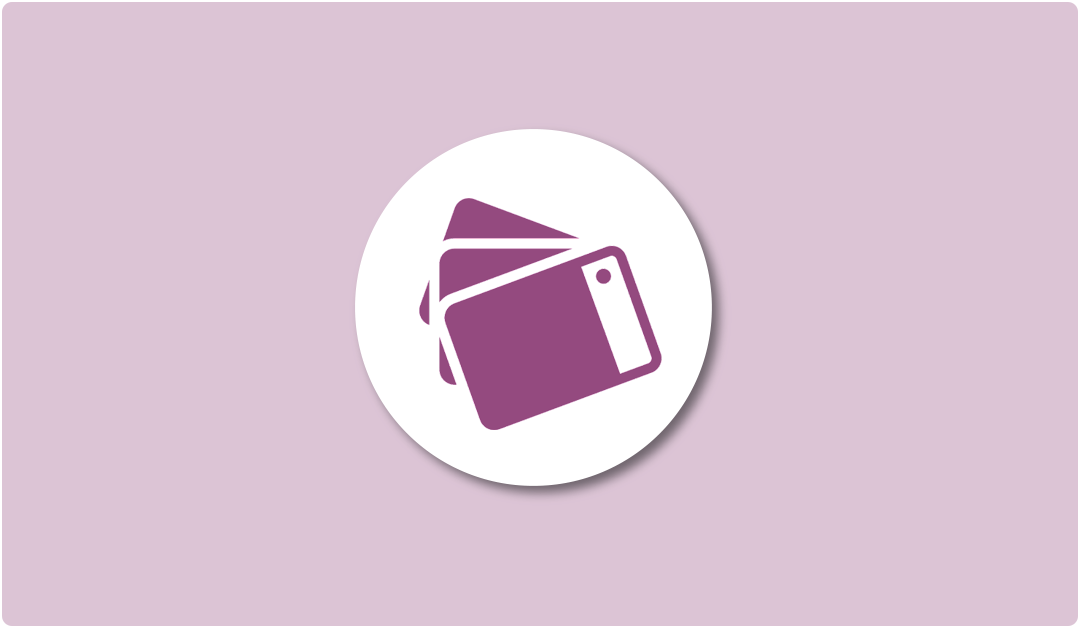
This should be the very first step of using a HubSpot theme. I'll explain the complete process to clone HubSpot theme and also the reason why it's important for you to do it.
In order for you to complete this process, your HubSpot account should have access to Files and Templates section of CMS area. Or else, you have to either ask the CMS admin for the correct access or share this tutorial with them.
Anytime you purchase a premium HubSpot theme from the official marketplace, you'll see a folder with theme's provider name under the marketplace folder. This is where the complete files for that theme are available.
Once you create your complete website or even a few pages using that purchased theme, those pages will depend on the code and configuration of that particular theme. Now if the theme provider pushes an update and you happen to install it to the theme, it can break or change the way you configured those pages or complete website.
This is why it's important for you to keep a cloned version of the theme, and use it for creating your website. This is how you can keep the original version of the theme which you purchased and the configured website/pages will not be affected.
Note - There is another way this situation can be managed which is by creating a Child theme.
The process is fairly simple and quick. Simply follow the steps I've mentioned below.
Step 1: Go to the Files and Templates section available under Marketing tab and click on Design Tools.
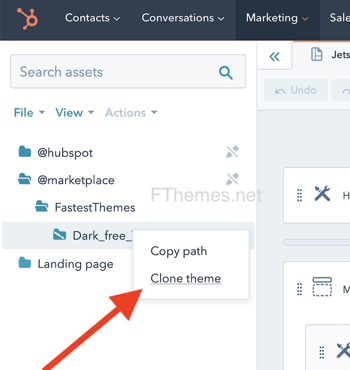
Step 2: On the left sidebar, click on marketplace folder.
Step 3: Open the theme provider folder (FastestThemes in our case) and there you'll have access to the original theme files. Right click on the theme and in the sub-menu, you'll see an option to clone it. Click on the same.
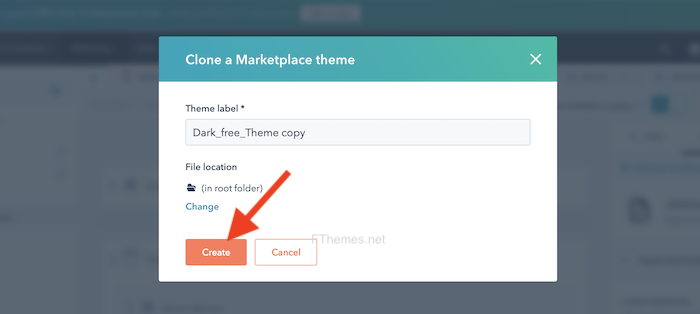
Step 4: A popup will appear where you can rename the cloned theme (it's recommended to add your company/website name ahead of theme name for instant recognition. Click on Create button.
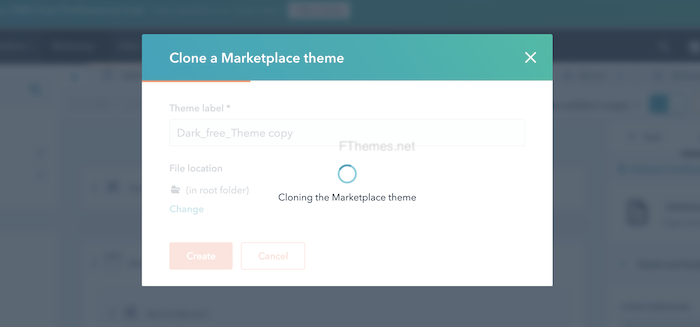
Within a minute, this process will be complete.
Just in case, if you did anything wrong or no longer need this cloned version, you can simply right click on the cloned one and select the Delete option. On the popup, agree to this action and click Delete this folder button in red. This is how you can delete themes in HubSpot (only works with cloned ones, not with the marketplace one).
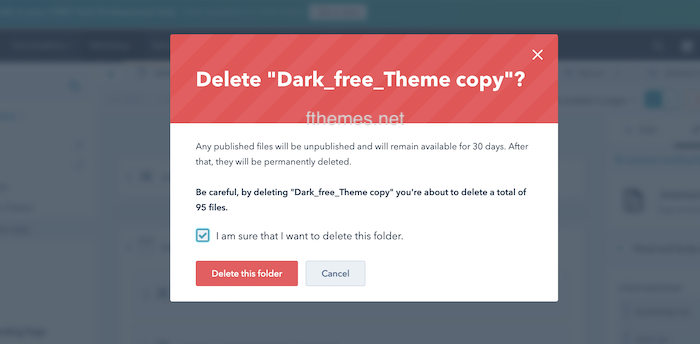
If you're migrating to HubSpot CMS, you can check out our HubSpot CMS migration service. You should also check out what all we have to offer with our complete HubSpot CMS management service.
If you wish to re-do your complete business website on brand new HubSpot CMS and save up to $10k, you should definitely check out our HubSpot approved premium HubSpot themes.
TAGS
HubSpot CMSQuickly import blogposts in HubSpot CMS (via .csv file) from your existing blog. The process will require your undivided attention.
Learn how to install HubSpot theme via .zip file or marketplace methods. The HubSpot theme installation is easy and will take 5 minutes.
Follow this quick 2 minutes tutorial to exclude internal traffic from HubSpot analytics. Bot traffic can also be excluded easily.
Leave A Reply